Murphy's Law states: "Anything that can go wrong will go wrong." This is especially true and especially painful when there is an audience involved.
|
 A couple weeks ago, I wrote about a time when the simplest of technologies, something we rarely give a second thought, gaffer tape, unexpectedly failed to do its job and caused a great deal of trouble. Geetesh Bajaj (an Microsoft PowerPoint MVP who also runs the incredibly useful site Indezine — “a platform for PowerPoint presentations, presentation software, image editing and clip media”) has been kind enough to share another story that again strongly suggests we need to think about even our humblest tools a little more often and a little more rigorously: A couple weeks ago, I wrote about a time when the simplest of technologies, something we rarely give a second thought, gaffer tape, unexpectedly failed to do its job and caused a great deal of trouble. Geetesh Bajaj (an Microsoft PowerPoint MVP who also runs the incredibly useful site Indezine — “a platform for PowerPoint presentations, presentation software, image editing and clip media”) has been kind enough to share another story that again strongly suggests we need to think about even our humblest tools a little more often and a little more rigorously:
There are many things you can do to avoid presentation disasters – yet there’s always something new that you learn each day.
When I got a new MacBook Pro with OS X Leopard, I knew I wanted to use this machine for my next presentation. Now my next presentation happened to include a training session on Microsoft PowerPoint 2007 and my entire audience was working on a Microsoft Windows platform (and not the Mac). Unperturbed, I installed a copy of Windows Vista on a new partition created by Boot Camp. Everything worked great – I also had PowerPoint 2007 working on Vista and it seemed to be working so much quicker than my older laptop. When everything works so flawlessly at the first go, you know there’s something wrong you have missed out somewhere!
 Well, that something ended up being the right-click option. The MacBook Pro has no right-click button. I could plug in a regular two-button mouse but it seemed too much to do when I already had the receiver for my remote plugged in – and for some reason, the mouse and the remote were not too happy with each other. It wasn’t a happy thought to use my older laptop again – and at this point of time, the older machine seemed like an archaic dinosaur that was so slow (funny how perceptions change in one day). Well, that something ended up being the right-click option. The MacBook Pro has no right-click button. I could plug in a regular two-button mouse but it seemed too much to do when I already had the receiver for my remote plugged in – and for some reason, the mouse and the remote were not too happy with each other. It wasn’t a happy thought to use my older laptop again – and at this point of time, the older machine seemed like an archaic dinosaur that was so slow (funny how perceptions change in one day).
Trust me – it’s not too easy to do advanced tasks in PowerPoint 2007 without the right-click – and even Shift + F10 wouldn’t work as a right-click here – the equivalent on the MacBook Pro was Fn + Shift + F10. By the time I managed to press all those three buttons, my cursor was elsewhere.
Luckily, the Internet saved me – a quick search got me pages where there were many, many users who faced the same problem. One user recommended a free program called Apple Mouse – this lets you Ctrl-click to simulate a right click. One quick download and five minutes later, everything worked great again.
So what’s the lesson I learnt here? That’s got to be that one needs to test all the obvious and unobvious issues before using them in a presentation environment. Imagine you are presenting now, and switch on your laptop and do all tasks you might have to do later. Even if you are in another city, time zone, or continent – it’s a good idea to use the same combination of presentation, laptop, and remote to test the flow. And even if the projector may be different, do plug it in if you have access to one.
We normally check the projections, the room, the lighting, even the cables and the sound systems. But for all you know, there might be a problem area that’s not as obvious! And maybe that’s staring at you now.
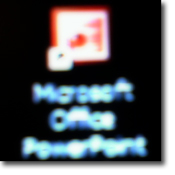 Lisa Lindgren, a fellow member of the InfoComm Presentations Council was kind enough to share a story about how PowerPoint 2007 recently foiled Murphy’s Law. Lisa reminds us of some important best practices and I have an observation or two of my own (surprise, surprise). Lisa Lindgren, a fellow member of the InfoComm Presentations Council was kind enough to share a story about how PowerPoint 2007 recently foiled Murphy’s Law. Lisa reminds us of some important best practices and I have an observation or two of my own (surprise, surprise).
We all know that we should test our slides and equipment in the actual setting prior to when the audience arrives and therefore, before it is too late to correct any problems. Sometimes that isn’t practical, but when you do make the extra effort, it can really be worth it.
I recently participated in a conference and was slated as the final speaker at lunch on the second day of the three-day event. The only time that I would be able to test anything in that room, was the day before after a general session. The timing would be tight before I had to be in another session, and I almost decided against forcing the issue. But I had used animations and some of the theme features from PowerPoint 2007, and the computer I would have to use for my presentation was running a different software version. My fear was that something wouldn’t translate correctly and my carefully timed effects wouldn’t work.
Well it turned out that the animations worked just fine. But what I hadn’t anticipated was that the room that would be used for lunch was very bright. I had chosen a dark background, which was striking on my laptop screen, and would have been effective in a dark room. But all that light simply washed out my visuals and you could barely see the photos or read the captions.
Not only was I able to change the background and save my presentation, I have to say that PowerPoint 2007 made this easier than I had ever expected. I simply chose a different theme from those provided in the standard package. Instantaneously the background was light and the text and accent colors reverted to being a contrasting dark color. . .all literally at the click of a key. In fact, the theme I chose subtly reinforced my message in style and I ended up with a stronger visual presentation than I had before.
So the lesson that I learned was that it really, truly is important to check your presentation on the actual computer in the actual room because unexpected things can and will go wrong. And I have a new appreciation for the positive aspects of the new themes in PowerPoint 2007.
PowerPoint has taken so much abuse the last couple years, isn’t it kind of refreshing when someone has something positive to say about it?
I’d like to stress a couple points made in Lisa’s story. First, if you’re going to present, get there early. Lisa put herself in a position to effectively deal with any problems that might have arisen with her presentation, or the venue, by making it a priority to test things out well in advance of the time her presentation was due to start. I understand that not every speaking opportunity is going to give you a chance to check things out an entire day ahead of time, but the more time you have to confirm everything is the way it needs to be (and to recover if it’s not) the better. Remember, if you’re not early, you’re late.
Second, it’s crucial that, like Lisa, you understand all the capabilities of the software you are using. A lot PowerPoint users only take time to learn the bare minimum necessary to do the typical tasks that come up on a day-to-day basis. This is a mistake. You not going to be able to use the PowerPoint function or feature that’s going to save you butt in an emergency situation if you don’t know it’s there. Take a class. Buy a book. At least take an hour or so on a slow Friday afternoon and methodically go through each item on each menu and find out what it does and how it does it. After all, no one thinks much of a carpenter who doesn’t know that a hammer can also be used to remove nails.
Your turn:
What’s your favorite little known PowerPoint function or feature that you love showing to people? Please feel free to share it with us in a comment to this post.
|
 A couple weeks ago, I wrote about a time when the simplest of technologies, something we rarely give a second thought, gaffer tape, unexpectedly failed to do its job and caused a great deal of trouble. Geetesh Bajaj (an Microsoft PowerPoint MVP who also runs the incredibly useful site Indezine — “a platform for PowerPoint presentations, presentation software, image editing and clip media”) has been kind enough to share another story that again strongly suggests we need to think about even our humblest tools a little more often and a little more rigorously:
A couple weeks ago, I wrote about a time when the simplest of technologies, something we rarely give a second thought, gaffer tape, unexpectedly failed to do its job and caused a great deal of trouble. Geetesh Bajaj (an Microsoft PowerPoint MVP who also runs the incredibly useful site Indezine — “a platform for PowerPoint presentations, presentation software, image editing and clip media”) has been kind enough to share another story that again strongly suggests we need to think about even our humblest tools a little more often and a little more rigorously:Well, that something ended up being the right-click option. The MacBook Pro has no right-click button. I could plug in a regular two-button mouse but it seemed too much to do when I already had the receiver for my remote plugged in – and for some reason, the mouse and the remote were not too happy with each other. It wasn’t a happy thought to use my older laptop again – and at this point of time, the older machine seemed like an archaic dinosaur that was so slow (funny how perceptions change in one day).